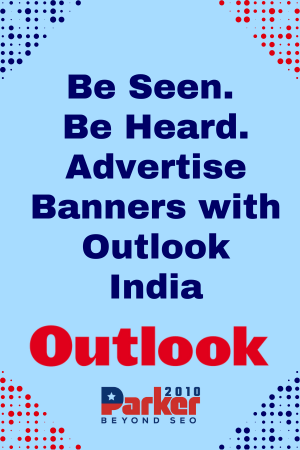The rise of Internet Protocol Television (IPTV) has provided viewers with access to an extensive range of live TV channels, on-demand content, and international programming, all delivered through the internet. However, buffering issues can spoil the experience, causing frustration and interruptions. A buffer-free IPTV stream is essential for a smooth viewing experience, especially when watching live sports, TV shows, or movies. In this guide, we’ll explore how to conduct an IPTV test to ensure smooth, buffer-free streaming.
1. Understanding Buffering in IPTV
Buffering occurs when your internet connection or IPTV server cannot maintain a consistent data flow to your device. As a result, your device stores small portions of the video (called a buffer) to keep playing the stream while waiting for the next data packet. When the buffer runs out due to slow internet speed or network congestion, the stream pauses, creating a frustrating experience.
Buffering can be caused by:
- Slow or unstable internet connection.
- Overloaded IPTV servers.
- Device performance issues.
- Incorrect IPTV settings.
By conducting regular IPTV tests, you can identify and eliminate buffering issues to achieve uninterrupted streaming.
2. Test Your Internet Speed
The first step to ensuring buffer-free IPTV streaming is to test your internet speed. The speed of your connection determines how well your IPTV stream will perform, particularly for high-definition (HD) and 4K content.
Use tools like Ookla Speedtest or Fast.com to measure your download and upload speeds. To avoid buffering, IPTV providers typically recommend:
- 5 Mbps for standard definition (SD) streaming.
- 10 Mbps for HD streaming.
- 25 Mbps or higher for 4K UHD streaming.
If your internet speed falls below these recommendations, buffering is likely. Consider upgrading your internet plan or using a wired Ethernet connection rather than Wi-Fi for a more stable connection.
3. Check Latency and Ping
In addition to speed, the quality of your internet connection can be measured through latency and ping. Latency is the time it takes for a data packet to travel from your device to the test IPTV server and back, while ping measures this delay in milliseconds.
A high ping (over 100ms) can lead to buffering and delays in IPTV streaming. You can test your latency and ping using tools like Speedtest or PingPlotter. For smooth IPTV streaming:
- Ping should be less than 50ms for optimal performance.
- Latency should be low to avoid lagging or buffering, especially for live events.
If your latency is too high, consider resetting your router, switching to a wired connection, or contacting your ISP for support.
4. Evaluate IPTV Server Quality
The performance of the IPTV service’s servers plays a critical role in providing buffer-free streaming. Even if your internet speed is adequate, a poor-quality or overloaded server on the IPTV provider’s side can result in buffering. Testing the quality of the IPTV server is essential to ensure it can handle the stream efficiently.
Here’s how you can assess the server quality:
- IPTV Checker: This tool checks the availability and performance of IPTV streams. It can help you identify any server-related issues such as frequent disconnections or slow responses.
- Wireshark: This network analyzer captures and analyzes packet data from IPTV streams. It helps you detect issues related to IPTV server performance, including packet loss and jitter, which can cause buffering.
If you find the server to be the cause of buffering, try switching to another IPTV provider or contact the current provider for server-related issues.
5. Test for Packet Loss and Jitter
Packet loss occurs when data packets traveling from the IPTV server to your device are lost or delayed during transmission. Jitter refers to the variation in packet arrival times, which can cause streaming inconsistencies.
To test for packet loss and jitter, use tools like Wireshark or PingPlotter. Ideally:
- Packet loss should be 0% for smooth streaming.
- Jitter should be less than 30ms for high-quality streams.
If you experience high packet loss or jitter, consider adjusting your router’s Quality of Service (QoS) settings or contacting your ISP to resolve network issues.
6. Check Device Compatibility and Performance
Your device’s compatibility and performance also play a role in IPTV streaming quality. Streaming IPTV content on devices that don’t meet the provider’s requirements can lead to buffering and poor playback.
To ensure smooth streaming:
- Make sure your device supports the resolution and format of the IPTV stream (HD or 4K).
- Free up system resources by closing background apps that consume bandwidth or memory.
- Ensure your device’s media player is updated to the latest version.
Popular IPTV players like VLC Media Player and IPTV Smarters Pro allow users to customize streaming settings to optimize performance, including buffer size adjustments.
7. Use IPTV Monitoring Tools
There are several IPTV monitoring tools that can help you test the quality and performance of your IPTV service. These tools allow you to monitor the stream quality and detect potential issues before they impact your viewing experience. Some useful tools include:
- VLC Media Player: In addition to playing IPTV streams, VLC provides detailed information about bitrate, buffer size, and packet loss. It’s a versatile tool for real-time stream monitoring.
- Fiddler: This tool helps you analyze the HTTP requests and responses of your IPTV streams, identifying potential performance bottlenecks or delays.
- Net Uptime Monitor: This tool tracks network downtime and IPTV service interruptions, helping you pinpoint whether the buffering is caused by your internet connection or the IPTV provider.
8. Optimize Buffer Settings
Some IPTV apps and media players allow you to adjust the buffer size, which can help reduce buffering. While a larger buffer may help prevent pauses in the stream, it can also increase the delay between live broadcasts and what you’re watching.
To optimize buffer settings:
- Increase the buffer size in apps like VLC or Kodi if you experience frequent buffering.
- Reduce the buffer size if you’re watching live events, as this will minimize delays.
Experimenting with different buffer sizes can help you find the right balance between stream stability and minimal lag.
Conclusion
Ensuring buffer-free IPTV streaming involves a combination of testing your internet speed, checking latency and ping, evaluating IPTV server performance, and optimizing device settings. With tools like Speedtest, Wireshark, IPTV Checker, and VLC Media Player, you can identify and address potential issues affecting your IPTV experience. By conducting regular tests and making adjustments, you can enjoy smooth, high-quality streaming without interruptions, providing the best IPTV viewing experience possible.